Kanvas¶
Note: this blogpost may be edited to reflect future changes in the project. Current version is 0.1.2, released 2023-07-21.
Background story¶
On April 3, 2022, my friend released a Canvas widget for the Wallpaper Engine. That's neat, but there are three reasons I can't use it:
- I have to buy Wallpaper Engine for $4
- I have to own a Steam account
- I have to run Windows
And two more reasons why I don't use it:
- It syncs user data onto his server
- The traffic is unencrypted (He enabled TLS later)
So I went ahead to make one for my desktop environment, KDE Plasma. The latest release is 0.1.2.
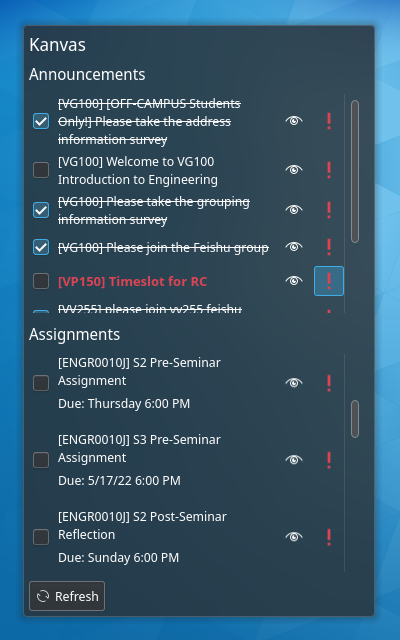
Nomenclature: an "activity" is either an announcement or an assignment.
Download¶
Source¶
Features¶
- Automatically fetch course list (configurable)
- Mark an announcement/assignment as finished/important
- Open in browser
- Auto refresh
- Sensible due dates, e.g. Today, Tomorrow, Yesterday (oops), Friday
Functionality¶
- Toggle a checkbox to strike out an activity.
- Click the eye button to open activity link in browser.
- Toggle warning sign to mark an important activity.
- Click "Refresh" to, you know, refresh.
- Both lists are automatically refreshed at a configurable interval.
v0.1.2 Update and Disclaimer¶
I used to assume the has_submitted_submissions property of an assignment
in the API response meant your submissions. It turns out that it means
anyone in your class.
In v0.1.2 I fixed the one-year-old bug. The updated Kanvas makes another API request to find your submission. Now, an assignment will show up as "submitted" if:
- you actually clicked "submit"
- you didn't, but the TAs have graded it
The latter may happen to exams on paper.
Still, though, it is your responsibility to double check whether an assignment is actually submitted or not.
Configuration¶
To use Kanvas, first you need to generate an OAuth2 token from Canvas settings.
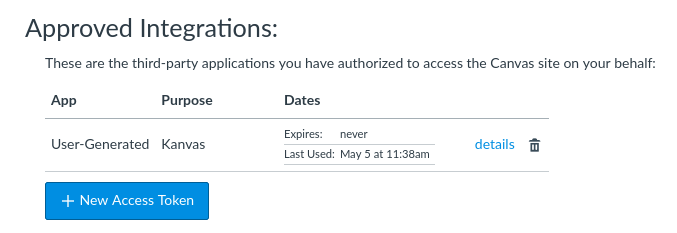
Fill your Canvas URL and the token into corresponding textboxes under the Canvas config page.
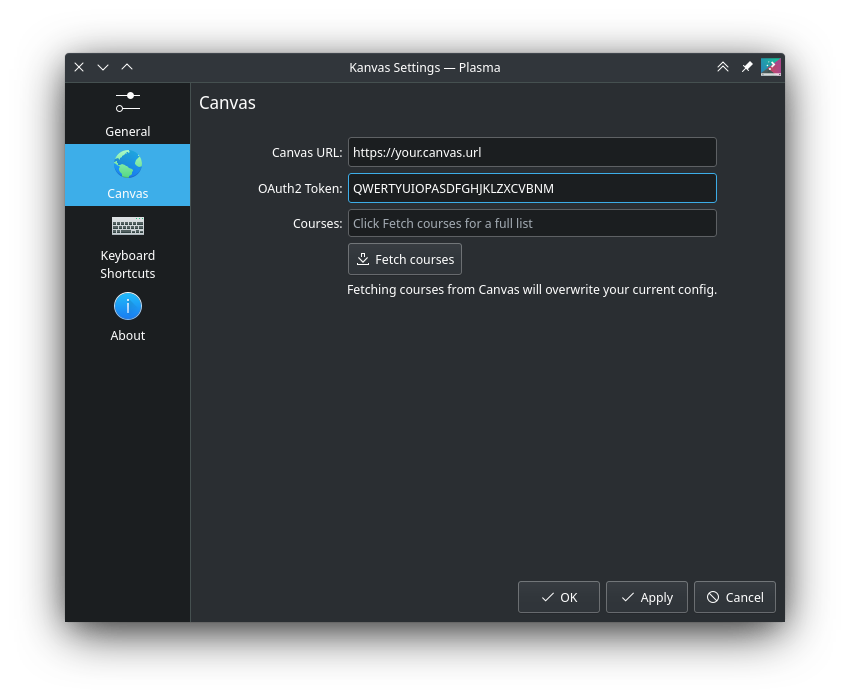
Click "Fetch Courses" and Kanvas will automatically download all courses IDs and codes on record.
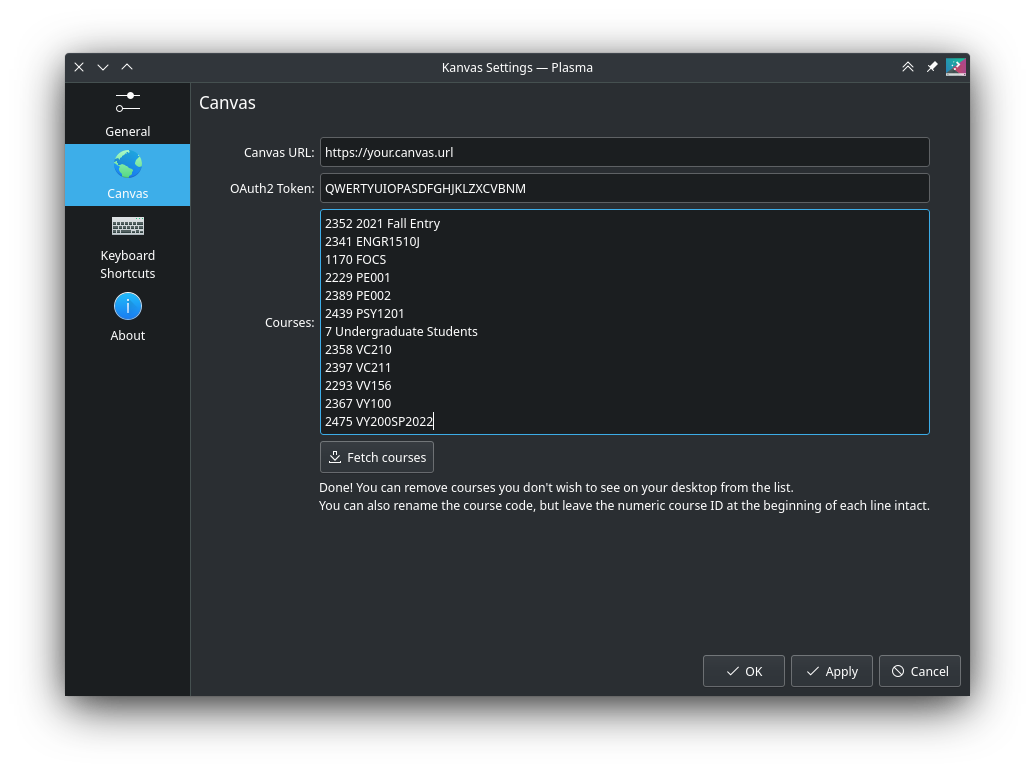
The text area is formatted as:
[course id]<space>[course code]
[course id]<space>[course code]
[course id]<space>[course code]
...
where course id is numerical and course code may consist of arbitrary
characters.
You can remove courses you don't wish to see, e.g. from a finished semester. You can also rename the course code, for brevity or whatever.
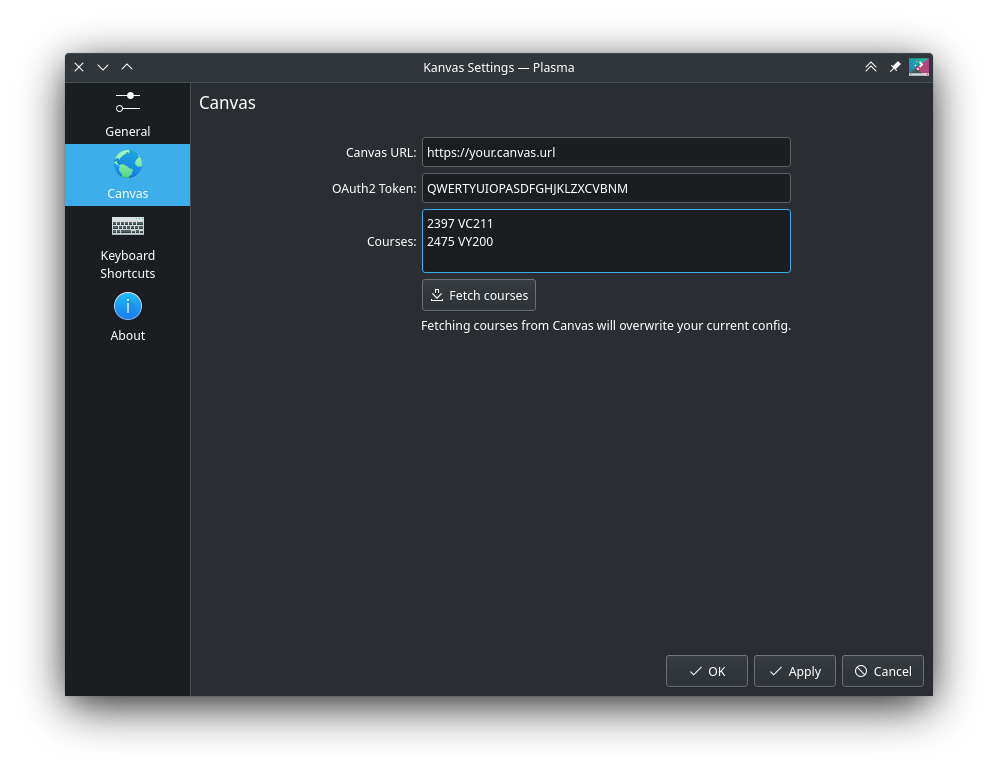
Of course I know this configuration method is far from ideal, but I'm just too inexperienced with QML. I'll add that to my todo list.
As of version 0.1.1, you can set auto refresh interval, and whether to show submitted assignments in the General config page.
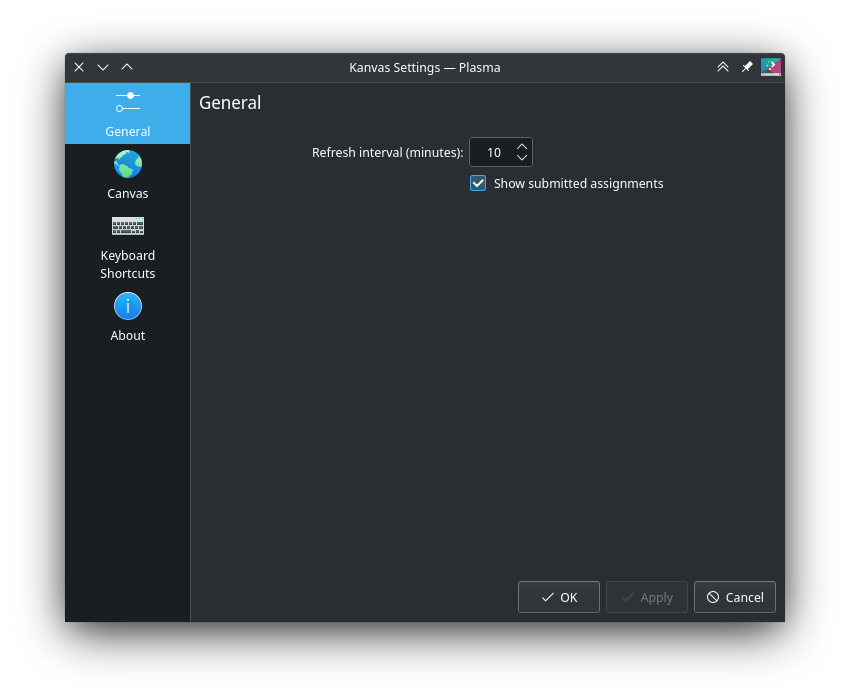
FAQ¶
Q: Did you name it Kanvas with a K for no reason?
A: Yes.